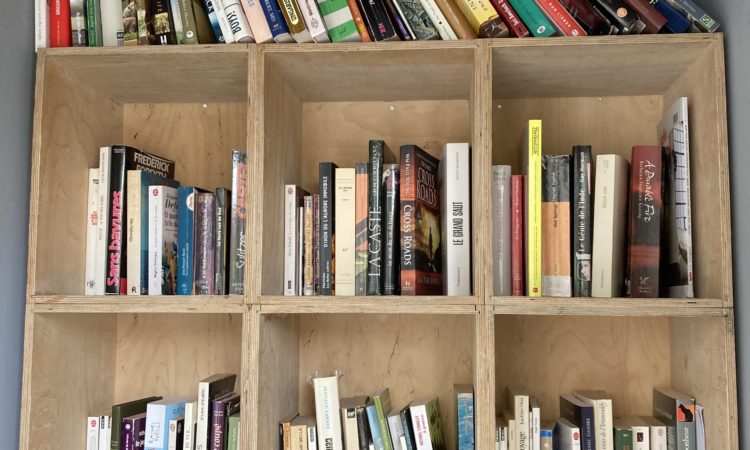Tag: Google
-

Book Prices
Reading Time: 2 minutesThe default action for many is to think "I want to buy this book" and they automatically either buy a physical copy because they love physical books, or they buy an e-book. The default is almost always Kindle and Amazon because of its market dominance. I was shopping for The Night Train…
-

Google News and Swiss News
Reading Time: 2 minutesI bought “What Would Google Do? years ago, and never read it. Recently though I have been reading it and it got me to think about why I use the UK and US rather than Switzerland. The answer is simple. Almost all Swiss newspapers are hidden behind paywalls. When you’re greeted by…
-

What’s Old Is New Again – Live Google Location Sharing
Reading Time: 2 minutesAlmost two decades ago we had Google Latitude. Google Latitude allowed us to share real time location with friends and family 24 hours a day. We didn’t need to ask “Where are you” because there was already an app for that. Today I saw “[Google’s real-time location is here: this is how…
-

Retiring Google One and iCloud for Photo Cloud Storage
Reading Time: 4 minutesSince I am planning to downgrade my Google One plan from two terabytes to 200 gigabytes as Kdrive offers me a better deal I took the time to check when, and how easy it would be to downgrade the plan. It’s actually very easy and I have a few months to back…
-
Thoughts on The Google IT Support Course
Reading Time: 2 minutesI am currently studying the Google IT Support Course. I am familiar with many of the topics and I have used many of the tools discussed. What the course offers, and the reason for which it has so much value, is that fills my knowledge gaps. One example of this is the…
-
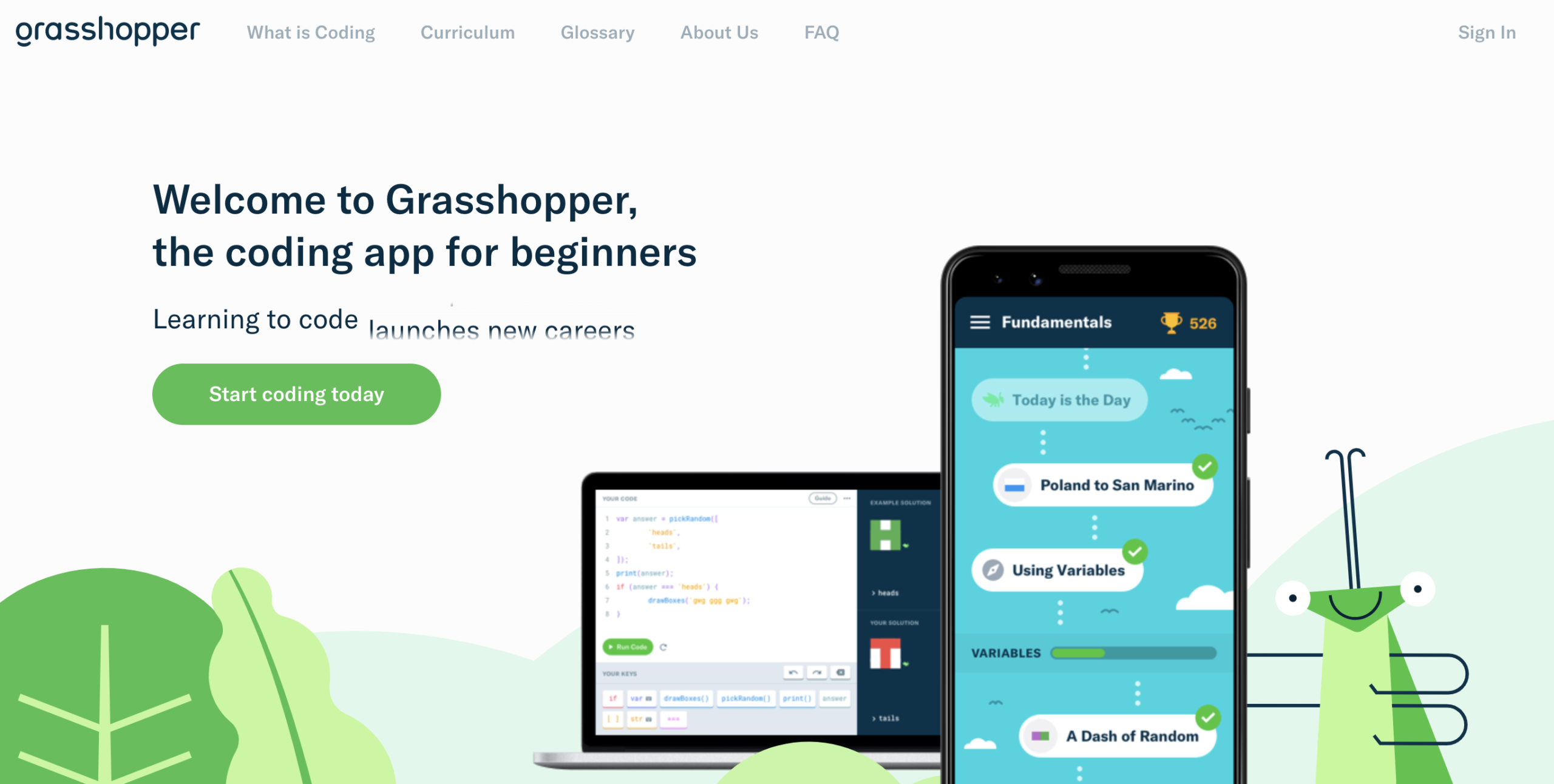
Playing With Grasshopper
Reading Time: < 1 minuteGrasshopper is a Google app to teach adults and children about Javascript. It provides people with short, easy to understand modules to get a grasshopper to do things. The curriculum is divided into seven modules. These are: Fundamentals Fundamentals II Intro to Interviewing Array Methods Animations Animations II Using a Code…