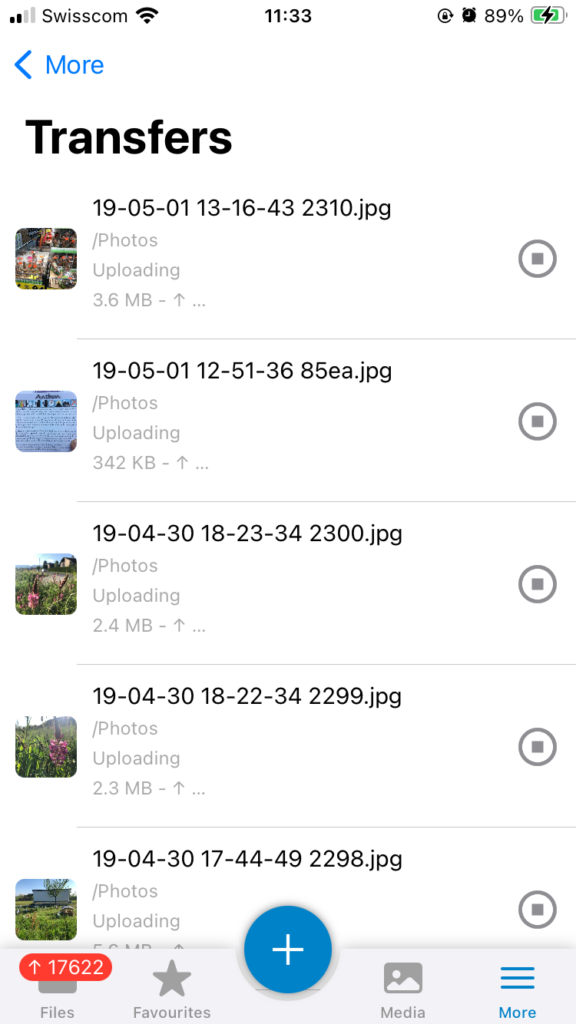Migrating to ExFAT
While on one of my numerous walks I heard about ExFAT being compatible between windows, macOS and Linux so I was tempted to experiment with the file system. I heard this while listening to a podcast as I often do.
When I was on an iBook, or a Mac Book Pro, or a Mac Book Pro and a Mac Book Air I could be on APFS and Mac OS Journaled but as I slid to windows during the early days of the pandemic, and back to Linux last year, so the need for a file format that is compatible with all systems became more interesting.
Sliding Between Windows Mac OS, and Linux
The issue that I have at the moment is that my Windows drive is full and I didn’t have an NTFS drive to clear the space from that drive. As a result that computer has been limited for a long while. By consolidating data from MacOS Journaled drives to an ExFAT drive, and then migrating that data off the drives with limited use I can free up space to remove files from the windows machine, and regain more freedom.
Mac Book Pros Die
The other concern is that my Mac Book Pro is from 2016 and I have already had to replace the battery once so I expect it to die within a few months, or within the year. When it dies I don’t want to be stuck with drives that I can’t access anymore. If I remove all that data from APFS to ExFAT drives then I will retain acccess to it, without having to spend 500 CHF on a minimum spec machine.
I have had two hardware failures on one Mac Book Pro, and one on the mac I’m using now. The bottom half was replaced due to a failure related to the battery being old and depleted.
No Longer Supported by Apple
By Autumn of this year my Mac Book Pro will no longer be supported by Apple, which I see as a fantastic opportunity to migrate over to Ubuntu or another Linux distribution. It’s absurd to do this while a Mac is supported, due to the cost of the device, but once it is abandonned I can take some liberties.
ZFS
If I could experiment with the file system of my choice then I would be moving everything over to ZFS rather than ExFAT because it sounds like a great option due to snapshots, backup tools and more. The drawback is that Windows and Mac OS have limited access to this file system.
The other drawback is that ZFS has a learning curve which I have not embarked upon yet, so I can’t switch to this file system until I understand how to use it.
And Finally
Initially I had considered that Fat32 was the only option but thanks to the podcast episode I learned that ExFAT was flexible, and that’s precisely what I wanted. If you buy new hard drives you will find that they are now formatted as ExFAT, rather than Fat32. Part of this is due to Windows deciding to open up the file format. If I did not misunderstand ExFAT was designed for digital video and photo cameras to make their files as easy to transfer as possible.
And Finally, by choosing ExFat, rather than NTFS, Mac OS Journalled, APFS or Ext4 I ensure that I have maximum flexibility with certain drives and files. It ensures that I can slide between windows, mac and Linux, without worrying about moving files around.