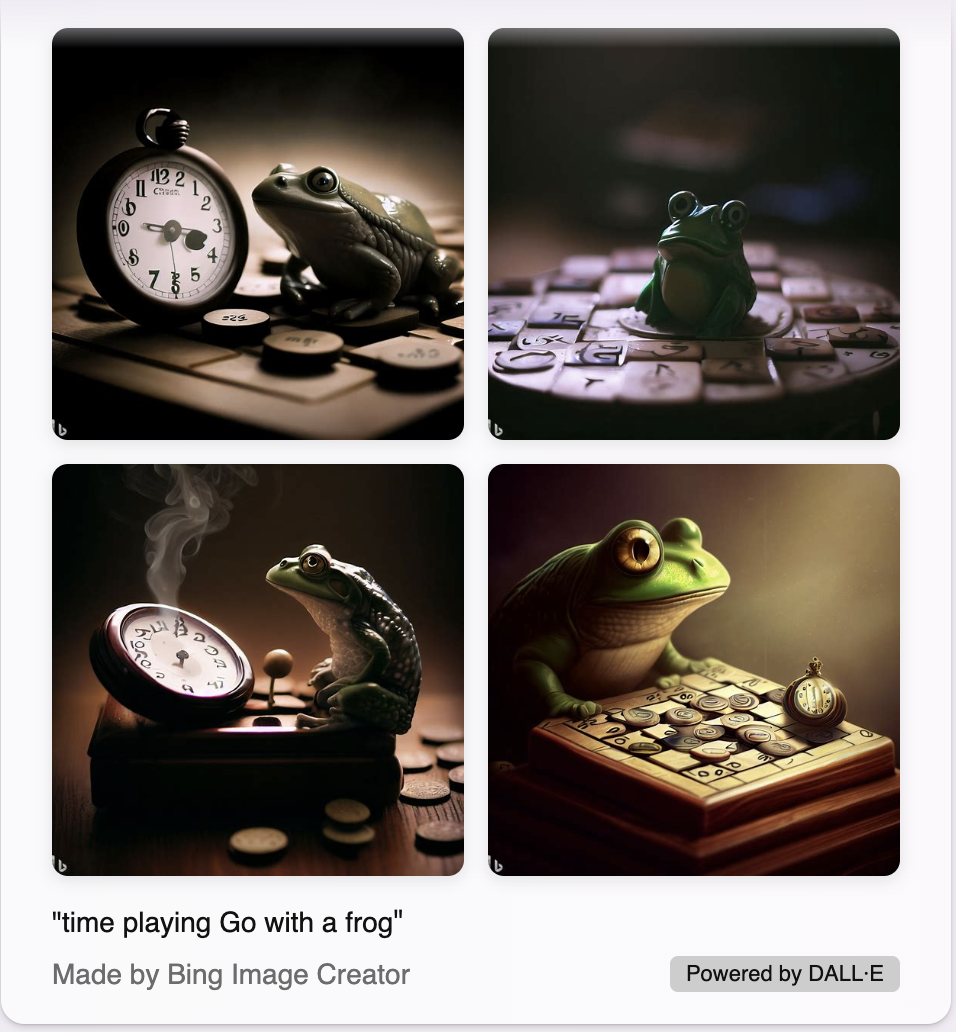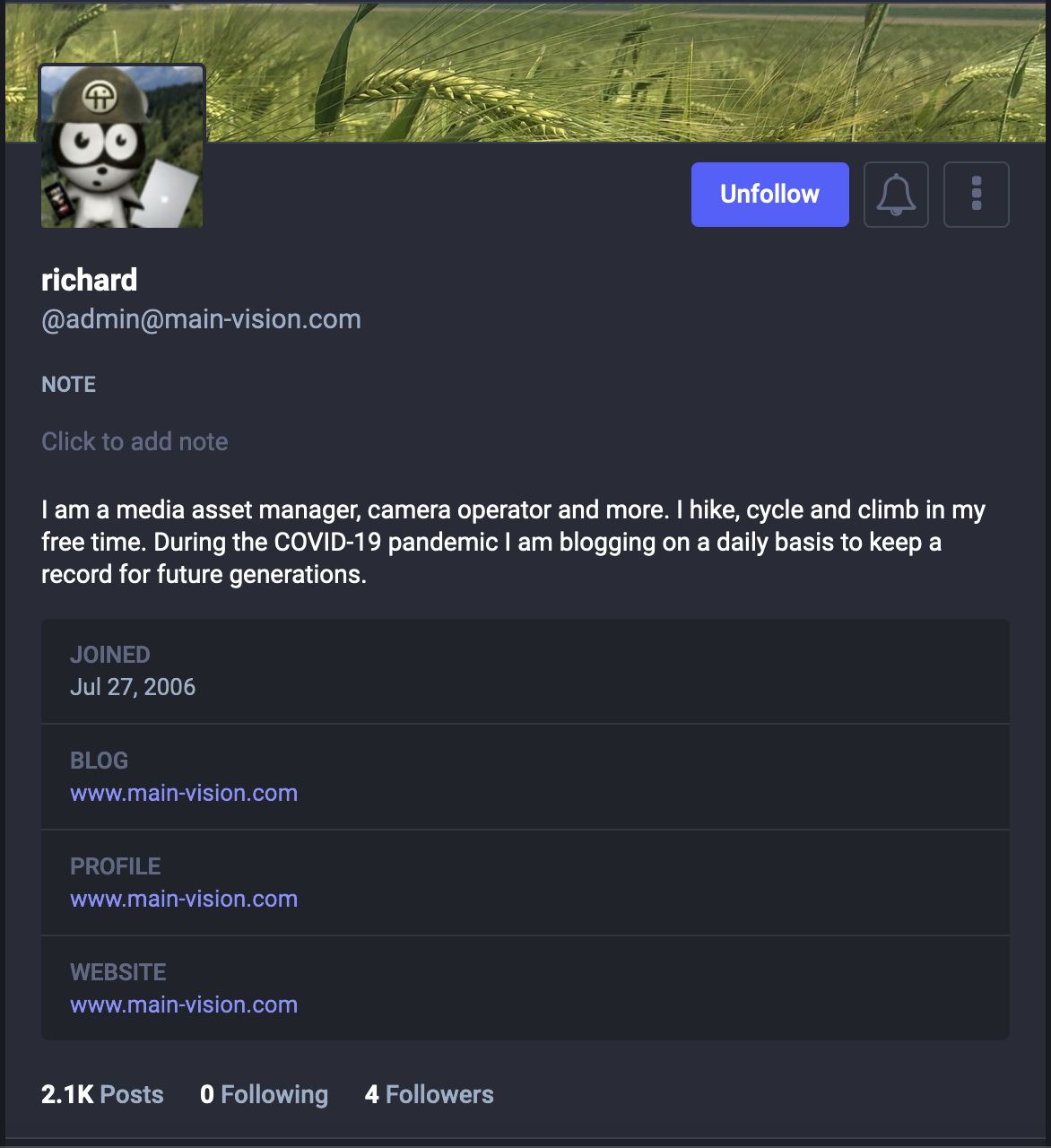Category: website news
-

Blogging for Three Hundred and Sixty Six Days in a Row
Reading Time: 2 minutesFor three hundred and sixty six days I have written a blog post daily. In some cases I wrote two posts, and scheduled the post to appear the next day. This is when I was driving for thirteen hours, or if I knew that my morning was busy. In the process I…
-

Transitioning from WordPress to Hugo
Reading Time: 3 minutesTransitioning from WordPress to Hugo is tempting because I don’t need an entire CMS for what I’m doing. What I need is a centralised system that checks for tags, titles and the theme, and updates the navigation as I add new pages. You don’t need a CMS for that. The Good Old…
-

From Instagram Archive to PHP Website
Reading Time: 4 minutesThree years ago I stopped using Instagram because I was tired of seeing influencers and adverts rather than by the people I chose to follow. The cherry on the cake, that pushed me to dump Instagram is when they changed the location of the Post button from the left corner to the…
-

A Desire to Dump WordPress
Reading Time: 2 minutesIn theory WordPress is a fantastic tool to write a blog, without needing to learn to code. In practice I am tired of WordPress and I have been tired of WordPress ever since they started to use blocks, and ever since I noticed that it uses React. React and Meta I know…
-

Playing With Pelican – A Static Blog Website
Reading Time: 2 minutesWhen looking at Codeberg as a European alternative to github I came across mentions of Pelican, a static blog generator. Yesterday I spent several hours setting it up and playing. Whilst playing with it I saw some opportunities. By default Pelican is designed to have one category per blog post. For small…
-

One Hundred and Eighty Two Days of Blogging in a Row
Reading Time: 2 minutesWith the decline in the value of social media so the value of blogging has come back up. By blogging, rather than using social media, for at least an hour or two I am forcing myself to think, and to elaborate on ideas that would otherwise go without conclusion. Having a thought…